How to install iOS 16 on your iPhone in 10 easy steps
Currently, only the developer beta for iOS 16 is available for download and testing.
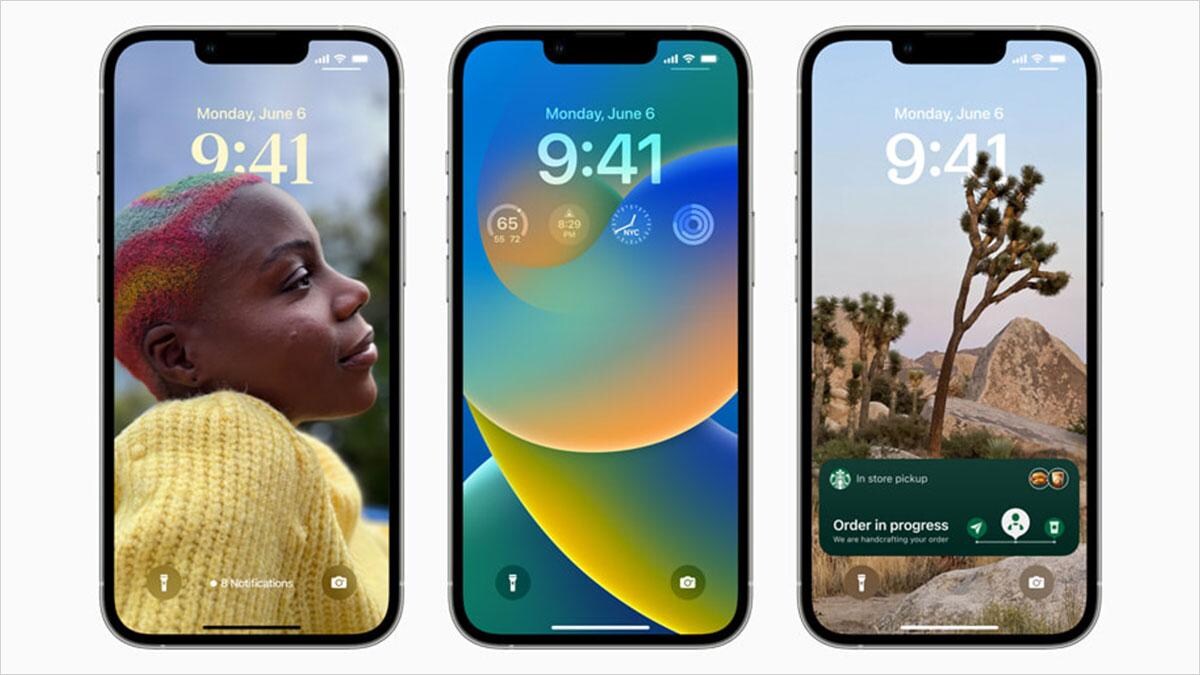

- Jun 10, 2022,
- Updated Jun 10, 2022 2:02 PM IST
Amongst the other software announcements Apple made at WWDC, the iOS 16 was one of them. The developer beta of the new software is already available and the public beta is going to roll out in July. For those in no pressing hurry, the official software is going to be available for download in September or October this year.
IOS 16 brings in a host of new features like widgets, new lock screens, and editing on iMessage and if you are keen on trying it out right now, you need to have an Apple developer account. For that, you need to sign up on the Apple Developer site, if you haven’t already. Apple’s developer program costs $99 per year.
Now before you pay the $99 and head over to download and install iOS 16 developer beta, let us warn you. This is not the finished product, there will be glitches and issues, including possible battery drain. Some people who have already downloaded the developer beta have said that UPI and banking apps have been crashing in some regions following the update.
So, if you really want to try it out right now, install the software on an iPhone that is not your daily driver. Or wait for the public beta that’s coming next month, it is going to be a little more stable. But just in case, either way, back up your device.
Next, follow these steps:
- Head over to the Apple Developer site and log in. Register in case you do not have an account and set that up.
- Next, click on the menu bar and scroll down. Tap on ‘Downloads’.
- Click on ‘Install Profile’.
- Then, tap on ‘Allow’.
- Head over to the Settings app next. Here you should be able to see the ‘Profile Downloaded’ option under your Apple ID profile.
- Once you tap on ;Install’, you will be prompted to enter your passcode.
- Next, you will have to hit ‘Install’ two more times after reading the terms and conditions agreement.
- You will need to restart your iPhone after this.
- Once your phone is on again, head to ‘Settings’, click on ‘General’, and then on ‘Software Update’.
- Finally, tap on ‘Download and Install’.
If you are a developer working on an app, click on ‘Settings’, then on ‘General’, and then ‘Privacy & Security’. You’ll need to scroll down and toggle on ‘Developer Mode’ to be able to access the app development features.
Also Read: How to install macOS Ventura on your Mac in 10 steps
Also Read: Apple's iOS 16: Intelligent and user friendly; check features and specs here
For Unparalleled coverage of India's Businesses and Economy – Subscribe to Business Today Magazine
Amongst the other software announcements Apple made at WWDC, the iOS 16 was one of them. The developer beta of the new software is already available and the public beta is going to roll out in July. For those in no pressing hurry, the official software is going to be available for download in September or October this year.
IOS 16 brings in a host of new features like widgets, new lock screens, and editing on iMessage and if you are keen on trying it out right now, you need to have an Apple developer account. For that, you need to sign up on the Apple Developer site, if you haven’t already. Apple’s developer program costs $99 per year.
Now before you pay the $99 and head over to download and install iOS 16 developer beta, let us warn you. This is not the finished product, there will be glitches and issues, including possible battery drain. Some people who have already downloaded the developer beta have said that UPI and banking apps have been crashing in some regions following the update.
So, if you really want to try it out right now, install the software on an iPhone that is not your daily driver. Or wait for the public beta that’s coming next month, it is going to be a little more stable. But just in case, either way, back up your device.
Next, follow these steps:
- Head over to the Apple Developer site and log in. Register in case you do not have an account and set that up.
- Next, click on the menu bar and scroll down. Tap on ‘Downloads’.
- Click on ‘Install Profile’.
- Then, tap on ‘Allow’.
- Head over to the Settings app next. Here you should be able to see the ‘Profile Downloaded’ option under your Apple ID profile.
- Once you tap on ;Install’, you will be prompted to enter your passcode.
- Next, you will have to hit ‘Install’ two more times after reading the terms and conditions agreement.
- You will need to restart your iPhone after this.
- Once your phone is on again, head to ‘Settings’, click on ‘General’, and then on ‘Software Update’.
- Finally, tap on ‘Download and Install’.
If you are a developer working on an app, click on ‘Settings’, then on ‘General’, and then ‘Privacy & Security’. You’ll need to scroll down and toggle on ‘Developer Mode’ to be able to access the app development features.
Also Read: How to install macOS Ventura on your Mac in 10 steps
Also Read: Apple's iOS 16: Intelligent and user friendly; check features and specs here
For Unparalleled coverage of India's Businesses and Economy – Subscribe to Business Today Magazine


