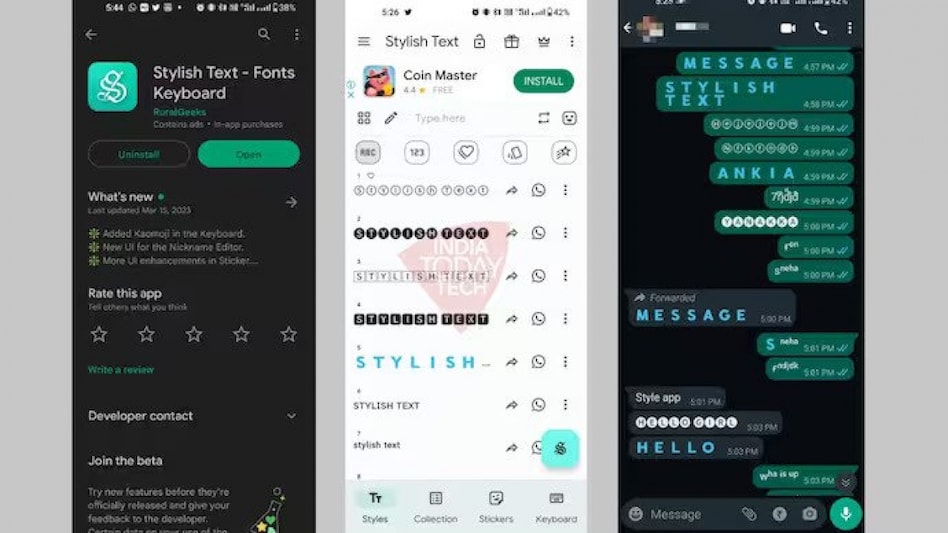 However, it is important to users to keep in mind that this is a third party app and one should always think twice before
However, it is important to users to keep in mind that this is a third party app and one should always think twice before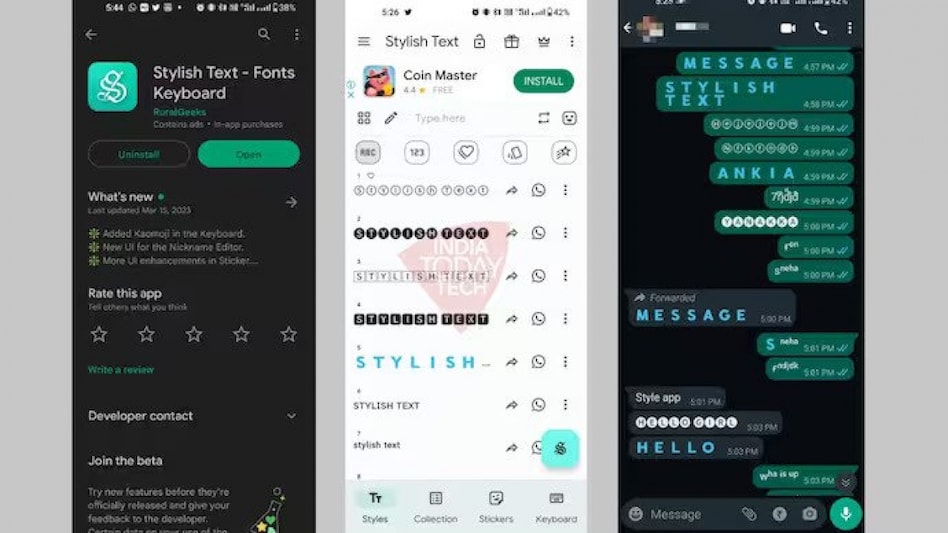 However, it is important to users to keep in mind that this is a third party app and one should always think twice before
However, it is important to users to keep in mind that this is a third party app and one should always think twice beforeWhatsApp users can often feel bored and monotonous after looking at the same fonts again and again. However, there is a solution to that as well. A new third party app called “Stylish Text – Fonts Keyboard” allows users to send messages in blue colour and different fancy fonts.
However, it is important to users to keep in mind that this is a third party app and one should always think twice before downloading it. This app is pretty fine in terms of safety as it doesn’t ask for any permission to operate, which should happen ideally. It gathers data about what you are doing with the app to know if it is in a situation of crashing or offering a smooth experience to users.
Check step-by-step guide to send messages in blue and fancy fonts:
Step 1: Visit the Play Store and download “Stylish Text – Fonts Keyboard” app.
Step 2: Open the app and start clicking continuously on the arrow that is situated on the bottom right corner of the screen.
Step 3: Then click on Agree button and go to the keyboard section on the bottom right corner.
Step 4: Tap on “Enable Keyboard” and enable the “Stylish Text Keyboard” option.
Step 5: Click again on the Activate button.
Step 6: Go to WhatsApp > open any chat > tap on the message bar where you usually type your text.
Step 7: Click on the keyboard icon which is situated at the bottom of the keyboard. Users can see stylish fonts on the top of the keyboard.
Step 8: And if you like the colour blue, then you can easily switch to messages in blue colour. For that to happen, click on the slide left on the keyboard where different font styles are available. Users can then see a blue font, just click on it to enable it and start sending text messages in blue colour.
Also Read: 'So much data, noise': SC-appointed panel in Adani-Hindenburg case flags info burden on investors