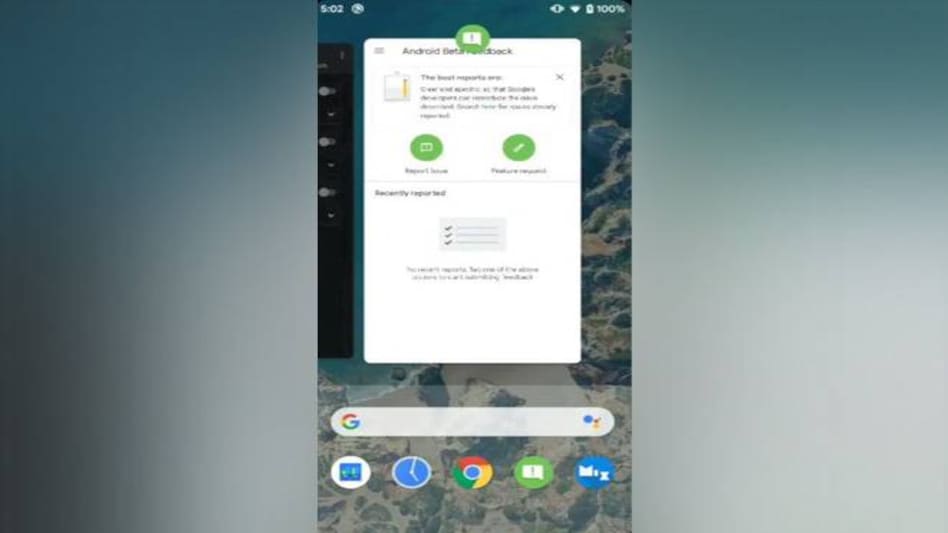 Android Q might resemble iOS even more closely as far as gestures are concerned
Android Q might resemble iOS even more closely as far as gestures are concerned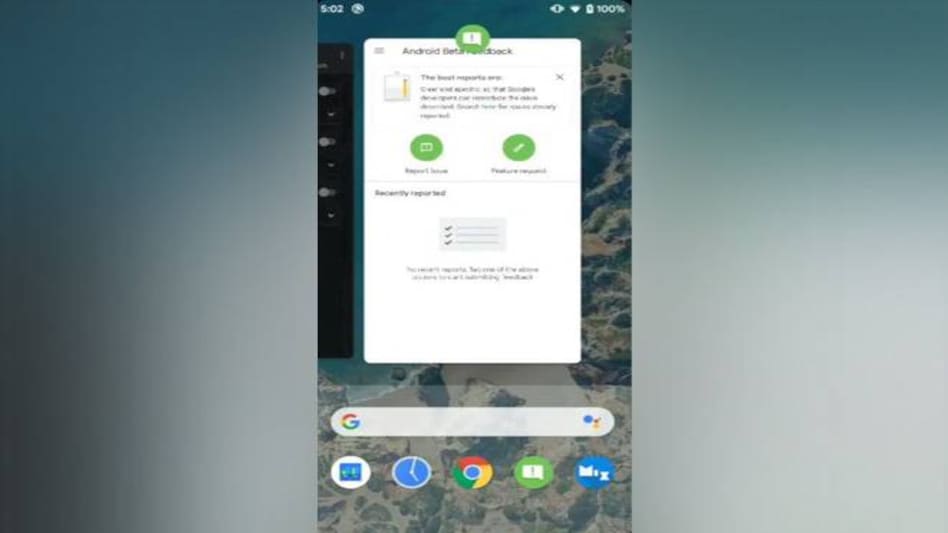 Android Q might resemble iOS even more closely as far as gestures are concerned
Android Q might resemble iOS even more closely as far as gestures are concernedGoogle introduced gesture based navigation with Android 9 Pie and now with Android Q, Google is tweaking the gesture controls further, possibly eliminating the 'back' button. The transition animation for quick switch may also witness a change. Going further, the Android Q might resemble iOS even more closely as far as gestures are concerned.
With the new setup, the 'back' button could be completely replaced with a swipe gesture. Android has also implemented changes in the transition animation while switching apps.
At the moment, the iPhone X like gestures can only be accessed by diving into the developer settings of the Pixel launcher apk in Android Q, said XDA Developers report. Swiping the pill shaped bar at the bottom towards the left will display the recent apps overview and the right swipe will showcase the most recently used apps. The animations in Android Q are now softer, smoother and more seamless.
The navigation buttons have always been a part of Android. However, the new gestures make one-handed operation of the phone easier. Meanwhile, the way gestures operate can change completely in the final version as only the first beta of Android Q is out.
The Android Q gestures are still a bit buggy but can be easily enabled in the Android Q's developer options. If you want to enable the gestures then follow these steps.
Edited By: Udit Verma
Also Read: Google release first Android Q beta, here are some of the key features
For Unparalleled coverage of India's Businesses and Economy – Subscribe to Business Today Magazine