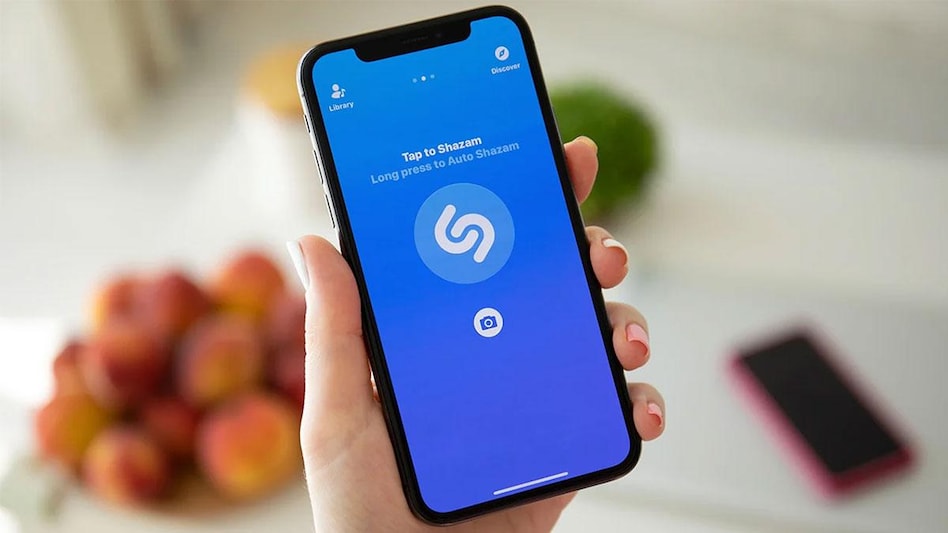 With iOS 14.2 that Apple rolled out in 2020, the company added a really handy feature - the option to add a Shazam icon to your iPhone Control Center
With iOS 14.2 that Apple rolled out in 2020, the company added a really handy feature - the option to add a Shazam icon to your iPhone Control Center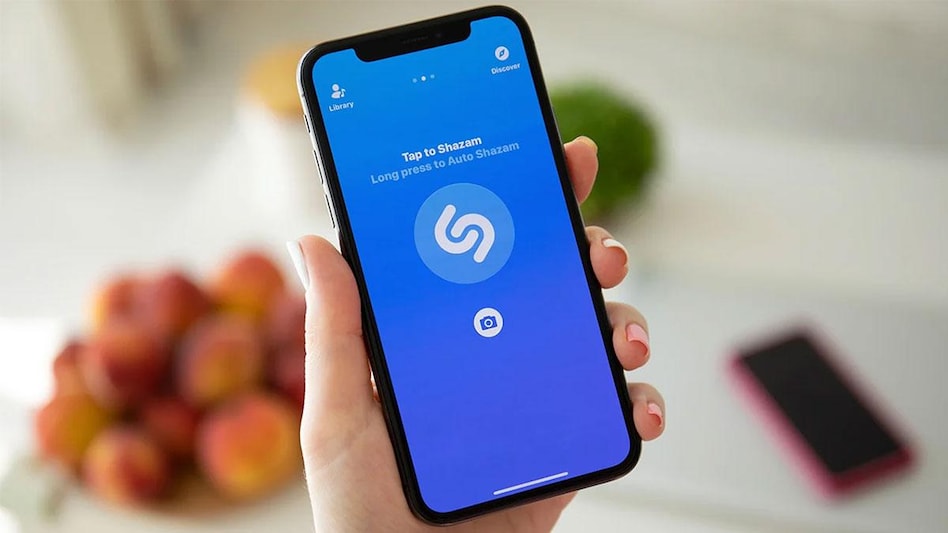 With iOS 14.2 that Apple rolled out in 2020, the company added a really handy feature - the option to add a Shazam icon to your iPhone Control Center
With iOS 14.2 that Apple rolled out in 2020, the company added a really handy feature - the option to add a Shazam icon to your iPhone Control CenterWith iOS 14.2 that Apple rolled out in 2020, the company added a really handy feature - the option to add a Shazam icon to your iPhone Control Center. If you were someone who very often used the app, this was a super helpful addition. For those who are not aware, Shazam is an app that helps you identify music and it was acquired by Apple in 2018. Identified tracks can then be opened on music platforms like Apple Music, Spotify, and Prime Music and added to your library. After acquiring Shazam, Apple first made it ad-free for all and then incorporated the feature right into iOS.
With the addition of the Shazam option to the Control Center, the need to download the Shazam app was also essentially removed allowing you to access the feature right from your locked screen.
So, how do you set this up and how do you get it going?
First, you need to make sure that your Control Centre is available on your lock screen. For this -
Next you need to add Shazam to your Control Center -
How to use Shazam from the Control Center
Whenever you want to identify a track,
Also Read: You can now get 5 months of free Apple Music subscription via Shazam, here is how
Also Read: Apple iPhone takes on Google Pixel with this new iOS 14.2 feature
For Unparalleled coverage of India's Businesses and Economy – Subscribe to Business Today Magazine