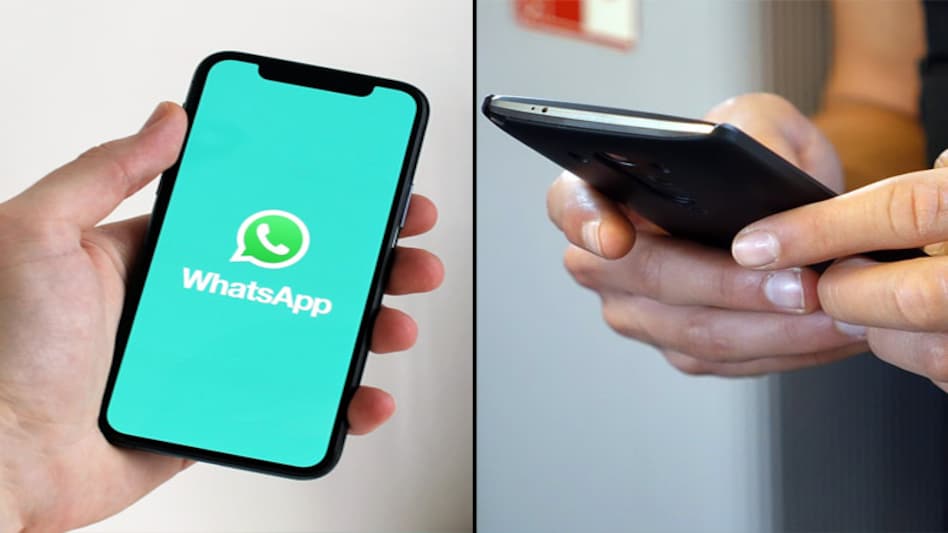
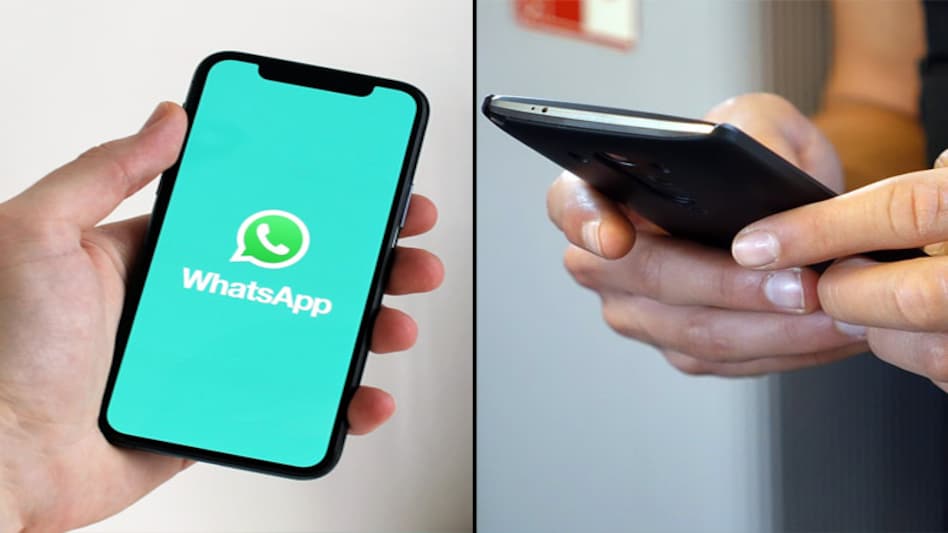
WhatsApp keeps on rolling out new features every now and then to keep its users updated. But one thing that has remained a problem for the majority of users is the portion of phone storage taken up by the files received via the messaging application.
Given that WhatsApp is a widely popular messaging app used to share everything from photos to videos and even documents, the amount of data exchanged on a daily basis through the platform is substantial.
Multimedia files like photos, videos and audios alone capture a lot of storage and occupy most space in your phone device. Not clearing these files tends to take a toll on your phone's storage, and in turn, its performance.
Whenever the storage of your phone gets full, the device starts lagging. You may have also seen constant pop-ups like 'WhatsApp has stopped working' with the app crashing in the background.
So, here is how you can clear unwanted files from your device and efficiently manage your storage.
Use 'Manage storage' feature on WhatsApp
Most common error that users make is that instead of deleting files from the WhatsApp folder, they delete it from their camera roll only. Which is why most of us don't fully get rid of unwanted files from our device.
When you delete pictures from your device, that doesn't necessarily mean that the pictures you sent or received via WhatsApp are gone as well.
So it is always advisable to delete pictures from WhatsApp itself. In order to get rid of those files from your app, follow these simple steps.
Navigate to settings (found in the menu represented by three dots in the top right of WhatsApp) and tap on the 'Storage and data' option. Once you will tap on 'Manage storage', it will give you the details of your chats and messages with all your contacts and how much data each of them are using.
Tap on a contact or group and you'll get all the messages, photos, locations, gifs, videos, documents and audio files you have exchanged with them.
You can now "free up space" by selecting the contact or group and selecting files that you want to delete.
The new storage management feature on WhatsApp allows you to erase messages or files of your choice, and keep the ones those you want retain.
Use 'Media visibility' option for storage management
The 'Media visibility' feature can also help you manage your WhatsApp files. For those who are not aware of this feature, it appears right below the profile of WhatsApp users under the 'Mute notification' option. The option is also available in the settings section.
By default, WhatsApp automatically downloads and saves images on your phone. It is so that you can quickly access the images as many times as you want without having to download it again and again. But this also takes up space on your device's storage.
So what you can do is, simply go to settings, tap on 'Chats' icon and turn off 'Media visibility'. This will instantly stop newly downloaded media from showing in your phone's gallery.
Limit automatic downloads
There is one more thing you can do to limit the number of files being downloaded from WhatsApp. The app allows users to toggle whether the files received in messages are automatically downloaded or not.
To completely stop automatic downloading of WhatsApp files, you can select 'No Media' option under Media auto-download section under the 'Storage and data' icon in Settings.
Under this option, you can also toggle if the files are downloaded automatically when you're connected to a Wi-Fi network, or are using mobile data.
For Unparalleled coverage of India's Businesses and Economy – Subscribe to Business Today Magazine